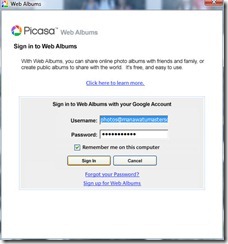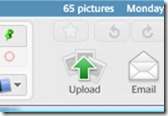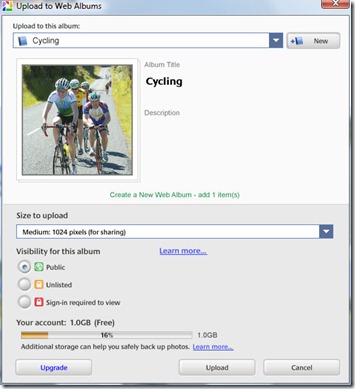Photos are can be stored on a PicasaWeb Album and displayed on the BikeManawatu Website.
Photos are can be stored on a PicasaWeb Album and displayed on the BikeManawatu Website.
To upload photos to one of these albums, we recommend using the free Picasa tool from Google http://picasa.google.com/
1) Put the photos onto your computer’s disc and let Picasa find them. You can make any required adjustments at this time, such as titles, cropping etc.
2) Login to a Picasaweb account from within Picasa (top right corner)
Click “Sign into web albums” in the to right of Picasa
The username and password can be obtained form your webmaster
3) Once logged in, select the photos you want to upload in Picasa.
Once the photos are selected, they appear in the selection box at the bottom left of Picasa.
4) Click the upload button
5) Choose the correct album settings
i) Choose an existing album or create a new one
ii) Change the size to “Recommended (1600)” if it isn’t already the default, as this is usually plenty for the website. This also speeds up your upload.
iii) Make sure the visability is “Public on the web”
Click the “Upload” button and watch the upload progress.
6) Done!
Contact the webmaster to have the photos displayed on the website.